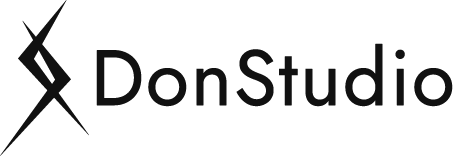A Google Ads Display campaign allows businesses to show visually appealing ads to users as they browse websites, watch YouTube videos, check their Gmail, or use apps. Display ads can be an effective way to reach a broader audience and build brand awareness. This comprehensive guide will walk you through every step required to create a successful Google Ads Display campaign, from setting up your account to optimizing your ad performance.
Table of Contents
- Introduction to Google Display Campaigns
- Setting Up a Google Ads Account
- Creating a New Display Campaign
- Choosing the Right Campaign Settings
- Targeting Options for Display Campaigns
- Creating Display Ads
- Setting Up Ad Groups
- Using Ad Extensions
- Launching Your Display Campaign
- Monitoring and Optimizing Your Campaign
- Advanced Strategies for Display Campaigns
- Conclusion
1. Introduction to Google Display Campaigns
Google Display campaigns are designed to reach a wider audience beyond just search results. Unlike search campaigns, which target users actively searching for specific keywords, display campaigns showcase ads to users while they are browsing the internet, watching YouTube, or using apps. This passive targeting allows businesses to reach potential customers at various stages of the buying journey, building brand awareness, and driving conversions.
Display ads can be in the form of images, videos, or responsive ads that automatically adjust their size, appearance, and format to fit available ad spaces.
2. Setting Up a Google Ads Account
If you don’t already have a Google Ads account, you’ll need to set one up:
- Go to ads.google.com and click on ‘Start Now’.
- Sign in using your Google account credentials or create a new Google account if necessary.
- Once signed in, you’ll be prompted to enter billing information to complete the setup. This step is essential for running ads, but you won’t be charged until your campaigns start delivering clicks or impressions.
3. Creating a New Display Campaign
To create a new Display campaign:
- Click the ‘+ New Campaign’ button on your Google Ads dashboard.
- Choose a campaign goal that matches your business objectives, such as:
- Sales
- Leads
- Website Traffic
- Brand Awareness and Reach
- Select ‘Display’ as the campaign type. You can choose between:
- Standard Display Campaign: Allows for a wide variety of targeting options and ad formats.
- Smart Display Campaign: Automated targeting, bidding, and ads for simpler setup and management.
For beginners, a Standard Display Campaign offers more control over settings and targeting.
4. Choosing the Right Campaign Settings
Campaign Name
Give your campaign a descriptive name that makes it easy to identify. For example, “Fall Sale Display Campaign” or “Brand Awareness Display Campaign Q4”.
Campaign Goal
Choose the goal that aligns with what you want to achieve. If you’re looking to drive conversions, select Sales or Leads. For brand awareness, choose Brand Awareness and Reach.
Locations
Select the geographic locations where you want your ads to appear. You can choose to:
- Target specific countries, regions, or cities.
- Exclude locations where you don’t want your ads to show.
Languages
Choose the languages your target audience speaks. This setting ensures that your ads appear to users who understand your ad’s language.
Budget and Bidding
- Budget: Set a daily budget, which is the average amount you’re willing to spend each day.
- Bidding: Choose a bidding strategy based on your campaign goal:
- Target CPA (Cost-Per-Acquisition): Ideal for driving conversions.
- Target ROAS (Return on Ad Spend): Useful for maximizing revenue.
- Maximize Conversions: Google automatically sets bids to help get the most conversions within your budget.
Ad Schedule
If you want your ads to run only during certain days or hours, set an ad schedule.
5. Targeting Options for Display Campaigns
Display campaigns offer various targeting options to help you reach the right audience.
Demographic Targeting
Select demographics such as age, gender, parental status, or household income to refine your audience.
Audience Targeting
- Affinity Audiences: Reach users with interests related to your business.
- In-Market Audiences: Target users actively searching for products or services like yours.
- Custom Audiences: Define an audience based on specific interests, purchase intentions, or search activity.
- Remarketing: Show ads to users who have previously visited your website or used your app.
Content Targeting
- Keywords: Choose keywords related to your business to target content relevant to those terms.
- Topics: Target your ads to websites, apps, and videos related to specific topics.
- Placements: Choose specific websites, YouTube channels, or apps where you want your ads to appear.
6. Creating Display Ads
There are two main types of display ads you can create:
Responsive Display Ads
These ads automatically adjust their size, appearance, and format to fit available ad spaces. To create a responsive display ad:
- Upload images, logos, and videos that best represent your brand.
- Write multiple headlines and descriptions.
- Google will automatically test different combinations to find the best-performing ads.
Uploaded Display Ads
If you have designed custom ads, you can upload them directly. Make sure they meet Google’s specifications regarding file size, format, and dimensions.
Ad Formats:
- Image Ads: Static or animated images.
- Gmail Ads: Expandable ads that appear in users’ Gmail inbox.
- Video Ads: Short video ads displayed across the Display Network.
7. Setting Up Ad Groups
Organize your campaign into ad groups, each containing ads with a shared theme or target audience. For example:
- Ad Group 1: Targeting in-market audiences for “running shoes”.
- Ad Group 2: Targeting affinity audiences interested in “fitness and wellness”.
Ad groups help you manage your targeting and budget more effectively.
8. Using Ad Extensions
Ad extensions provide additional information to your ads, making them more appealing and useful to users. Extensions for display campaigns include:
- Sitelink Extensions: Links to specific pages on your website.
- Callout Extensions: Short phrases highlighting key benefits or offers.
- Price Extensions: Showcase your products and prices directly in your ad.
- App Extensions: Link to your app for users to download.
9. Launching Your Display Campaign
After reviewing all settings and ensuring your ads are well-designed and targeted, click the ‘Publish’ button to launch your campaign.
10. Monitoring and Optimizing Your Campaign
Once your campaign is live, it’s crucial to monitor its performance regularly.
Key Metrics to Track
- Impressions: The number of times your ad was shown.
- Clicks: The number of clicks on your ad.
- CTR (Click-Through Rate): The ratio of clicks to impressions.
- Conversions: Actions taken by users on your website after clicking your ad.
- CPA (Cost Per Acquisition): The cost of acquiring a conversion.
- ROAS (Return on Ad Spend): The revenue generated per dollar spent on ads.
Optimizing Ad Performance
- Adjust Bids: Increase bids for high-performing placements and decrease for low-performing ones.
- Refine Targeting: Exclude irrelevant placements or audiences.
- Test Ad Variations: Experiment with different headlines, images, and formats.
- Use Automated Bidding: Consider using automated bidding strategies like Target CPA or Maximize Conversions.
11. Advanced Strategies for Display Campaigns
- Custom Intent Audiences: Create audiences based on users’ recent search behavior.
- Smart Display Campaigns: Use Google’s machine learning for automated targeting, bidding, and ads.
- Dynamic Remarketing: Show ads tailored to users’ past interactions with your products or services.
- Placement Exclusions: Exclude low-quality sites or apps to avoid wasted spend.
12. Conclusion
Creating a Google Ads Display campaign can be a powerful way to reach a broad audience and build brand awareness. By following this step-by-step guide, you can set up, launch, and optimize your display campaigns to achieve your marketing goals effectively. Regular monitoring and adjustments will ensure your ads perform well and provide a solid return on investment. If you need expert assistance with your Google Ads campaigns, please book a meeting now with Don and talk about your Marketing Plan. We have monthly plans Dedicated for Google Ads.
By mastering the elements of a successful display campaign, you can drive substantial growth for your business and make the most out of your advertising efforts on the Google Display Network.