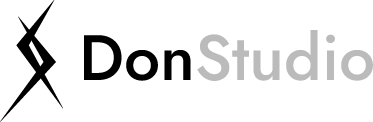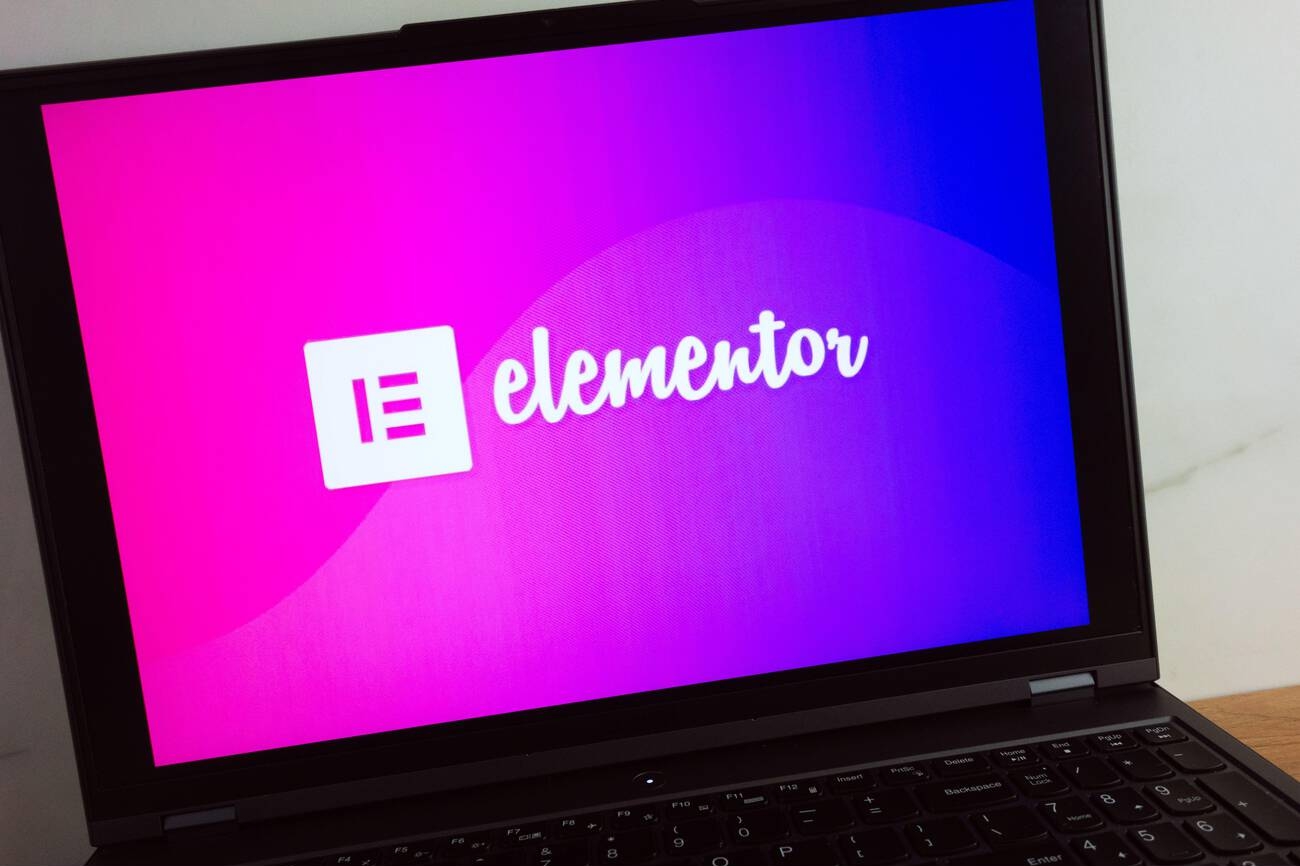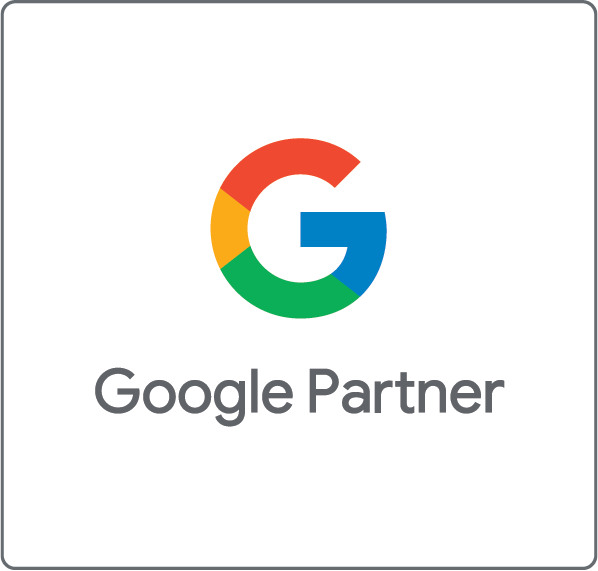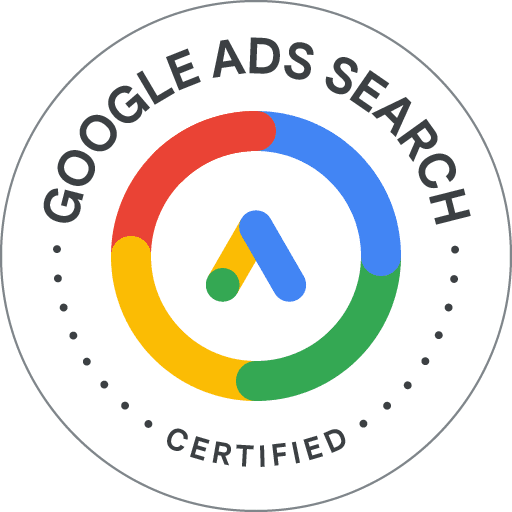If you want to have a great website – Learn Elementor while creating your site!
Introduction
Get ready to take your website design skills to the next level in just one week! With Elementor, creating professional-looking websites is a breeze, even if you have no prior coding experience. Whether you’re a small business owner looking to create your own website or a marketer or designer looking to expand your skill set in 2023, Elementor is the perfect tool for you! In this guide, we’ll teach you everything you need to know about Elementor, including how to set up your environment, navigate the interface, and build your first website within just 1 week! Plus, you’ll learn about the benefits of taking a class with a professional Elementor Pro instructor like myself. By the end of this guide, you’ll also have the tools and knowledge to create stunning websites with Elementor or Elementor Pro by yourself.
Setting Up Your Environment (Learn Elementor)
Ready to dive into the world of Elementor? Let’s start by setting up your environment. This includes installing the software on your computer and creating a local development space where you can test your website before it goes live.
First things first, to download Elementor, head over to https://elementor.com/ and click on the “Download” button. You have the option to choose between the free version or the Pro version. Once the download is complete, open the installer and follow the prompts to install the software on your computer. If you decide to go for the Pro version, repeat the process.
Next, you’ll want to set up a local development environment. This is a fancy way of saying you’ll create a testing ground on your computer before uploading your website to a live server. To do this, you’ll need to install local web server software such as XAMPP or WAMP. Then, you’ll need to configure it to work with Elementor. This might include setting up a virtual host or modifying the server’s configuration file.
Now, let’s talk about the differences between the free and Pro versions of Elementor. The free version will give you access to basic design elements and widgets, but if you’re looking for advanced features and functionality, such as additional widgets, the ability to save and reuse templates, and access to Theme Builder and WooCommerce Builder, you’ll want to upgrade to the Pro version. Trust me, it’s worth it.
By following these steps, you’ll have your environment set up and ready to go, making it easy for you to follow tutorials and try out all the features Elementor has to offer. Let’s get started!
Getting to Know the Elementor Interface
Once you have your environment set up, it’s time to start getting familiar with the Elementor interface. This includes understanding the main features and tools available, as well as learning how to create a basic page layout.
Overview of the Elementor interface and its main features:
Elementor’s interface is divided into two main sections: the editing area, where you can edit and customize your website, and the sidebar, which contains the widgets and tools you can use to design your website.
The main features of Elementor include a drag-and-drop interface, the ability to add and customize widgets, and the ability to preview your changes in real-time.
Elementor also includes a built-in responsive design feature, which allows your website to automatically adapt to different screen sizes and devices.
Different widgets and tools available in Elementor:
Elementor includes a wide variety of widgets, including text, images, buttons, forms, and more.
Each widget can be customized and personalized to suit your needs, including changing the font, size, colors, and layout.
In addition to widgets, Elementor also includes various design tools, such as the ability to add backgrounds, create columns and rows, and adjust spacing and margins.
How to create a basic page layout using Elementor:
To create a basic page layout, start by opening a new page or post in Elementor. Next, add a section to your page by clicking the “Add Section” button in the sidebar. Within the section, add a column by clicking on the “Add Column” button. To add a widget to the column, click on the “Add Widget” button and select the widget you wish to use. Repeat this process to add additional widgets and columns to your layout. Use the design tools in the sidebar to customize and personalize your layout as desired. There you go! Creating a basic page layout is that easy!
With the right guidance and resources, you can quickly become proficient in using Elementor Pro. By following the steps outlined in this guide, and utilizing the advanced features and functionalities in Elementor Pro, you can create professional-looking websites in a very short time.
Also taking a class with a professional Elementor Pro instructor like myself can help you learn the software more efficiently. By understanding the interface and getting familiar with the widgets and tools available in Elementor, you’ll be well on your way to creating professional-looking websites in no time.
Building Your First Website with Elementor in 1 Week
Now that you have a basic understanding of the Elementor interface and its tools, it’s time to start building your first website. This section will provide step-by-step instructions for creating a simple website using Elementor within 7 days, as well as tips for customizing and personalizing your website.
Step-by-step instructions for creating a simple website using Elementor within 7 days.
Day 1: Start by creating a new page or post in Elementor and adding a section to the page. Master this by doing it over & over. Experiment with different tools available on the page or post.
Day 2: Add columns to the section and start adding widgets, such as text, images, and buttons. There’s a basic guide on the Elementor Official site describing each of the available widgets & buttons. Study that and try out each and every one of them.
Day 3: Continue to add and customize widgets, and begin to add design elements to your websites such as backgrounds and spacing. Try to understand the basics of design, and what attracts the eye of the website viewer. Look at a few example sites – preferably a few manually coded ones and a few WordPress ones.
Day 4: Add and customize additional pages, such as an About Us and Contact Us page. Understand what is required on such pages, and get inspiration from branded sites and business sites. Get help from a freelance writer if necessary for content. See into managing the content within the pages and adding menus and categories.
Day 5: Add a blog post layout and create a sample blog post to add to your website. Again, do not feel shy to seek help from a professional writer or website designer.
Day 6: Finalize your website by adding and customizing a menu and footer. Study other similar sites, and watch YouTube Videos on Elementor Website building.
Day 7: Preview your website and make any final adjustments before publishing. This is the stage where you contact an Elementor Pro Expert like Me, who can consult you and guide you toward the betterment of your skills through experience.
Tips for customizing and personalizing your website during these 7 days:
Use the design tools in the sidebar to customize and personalize your layout as desired.
Make use of the built-in responsive design feature, which allows your website to automatically adapt to different screen sizes and devices.
Add your own images and text to the website to make it personal and unique
Utilize the Pro version of Elementor to add advanced functionality such as a form widget, pricing table widget, and post grid widget.
How to use the Pro version of Elementor to add advanced functionality to your website:
The Pro version of Elementor includes advanced features and functionality, such as access to additional widgets, the ability to save and reuse templates, and the ability to access Theme Builder and WooCommerce Builder.
To access these advanced features, you will need to have the Pro version of Elementor installed and active on your website.
Once you have the Pro version installed, you can access the additional widgets and tools by navigating to the Elementor Pro menu in your WordPress dashboard.
With the pro version, you will be able to create more complex and dynamic websites, with the added functionalities that come with the Pro version.
By following these steps and tips, you’ll be able to create a simple, professional-looking website using Elementor within 7 days. And with the Pro version, you’ll be able to add advanced functionality to your website and take it to the next level.
Enhancing Your Skills using Elementor Pro
Once you have created your first website using Elementor, it’s time to start enhancing your skills and taking your website design abilities to the next level. This section will provide an overview of the advanced features and capabilities of Elementor Pro, tips for improving your workflow and efficiency when working with Elementor, and an explanation of the benefits of taking a class with a professional Elementor Pro instructor like yourself.
Advanced features and capabilities of Elementor Pro:
The Pro version of Elementor includes advanced features such as access to additional widgets, the ability to save and reuse templates, and the ability to access Theme Builder and WooCommerce Builder.
With the Pro version, you can also take advantage of additional design options and functionalities, such as the form widget, pricing table widget, and post grid widget.
The Pro version also includes access to advanced design features, such as the ability to create custom CSS, and the ability to design custom headers and footers.
Tips for improving your workflow and efficiency when working with Elementor:
Make use of the built-in templates and pre-designed pages to save time and quickly create professional-looking websites.
Utilize the Pro version’s ability to save and reuse templates to streamline your workflow and create consistency across your website.
Practice and experimentation are key when it comes to mastering Elementor, the more you use it, the more comfortable you will get with the interface and the tools.
Benefits of taking a class with a professional Elementor Pro instructor:
Taking a class with a professional Elementor Pro instructor like myself can provide a wealth of knowledge and experience that you may not be able to find elsewhere.
You can ask questions, get personalized feedback, and receive guidance on how to use Elementor Pro to its full potential.
A class setting can also provide a sense of accountability and motivation, as well as the opportunity to learn from and collaborate with other students.
With the guidance, you’ll be able to master Elementor Pro in no time and be able to create professional-looking websites quickly and efficiently. You can do self-study, but with an instructor’s help, the process will be 10 times faster. They will teach you the exact techniques and routes to achieve the best results through the simplest of methods.
By taking advantage of the advanced features and capabilities of Elementor Pro, improving your workflow and efficiency, and taking a class with a professional Elementor Pro instructor like me, you’ll be able to take your website design skills to the next level and create even more professional-looking websites in no time.
Conclusion
In conclusion, learning Elementor in one week is certainly possible with the right guidance and resources. This article has covered key topics such as setting up your environment, getting to know the interface, building your first website, and enhancing your skills using Elementor Pro. By following the steps outlined in this guide and utilizing the tips and tricks provided, you’ll be able to create professional-looking websites in a very short time.
It’s important to note that learning Elementor is an ongoing process and there’s always room for improvement. I encourage you to continue experimenting with the software and finding new ways to use it to its full potential. The more you use Elementor, the more comfortable you’ll get with the interface and the tools, and the more efficiently you’ll be able to create websites.
If you’re looking to take your learning experience to the next level, I also offer classes as an Elementor Pro instructor. These classes provide personalized feedback, guidance, and a sense of accountability. You can sign up for classes by visiting my website and looking for the “classes” section. I’ll be more than happy to help you take your website design skills to the next level.
Finally, learning Elementor in one week is possible, with the right guidance, resources, and practice. I hope this article has provided valuable information and inspiration for your journey to becoming an Elementor Pro expert in 2023.