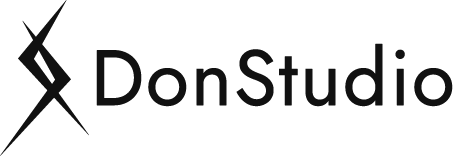Creating a Google Ads search campaign is an essential strategy for businesses looking to reach customers who are actively searching for their products or services online. With the right setup, you can drive targeted traffic, generate leads, and boost sales. This guide will walk you through each step of creating an effective Google Ads search campaign.
1. Set Up a Google Ads Account
Before you begin, you need a Google Ads account. If you don’t have one, go to ads.google.com and sign up. You’ll need a Google account to get started. Once you’re logged in:
- Click on the ‘New Campaign’ button to begin.
- Choose your campaign goal (e.g., Sales, Leads, Website Traffic). If you prefer more flexibility, select ‘Create a campaign without a goal’s guidance’.
2. Choose the Campaign Type
For a search campaign, select the ‘Search’ campaign type. This is ideal for text ads that appear on Google search results pages.
3. Select the Campaign Goal
Next, choose a campaign goal that aligns with your business objectives. Common goals for search campaigns include:
- Sales: If you want to drive conversions like purchases or sign-ups.
- Leads: If your aim is to collect contact information or inquiries.
- Website Traffic: If you want to attract visitors to your website.
4. Define Your Campaign Settings
1. Campaign Name
- Choose a descriptive name for your campaign to help you easily identify it later.
2. Networks
- Uncheck ‘Include Google Display Network’ unless you want your ads to show on display networks. For a pure search campaign, focus only on Google search results.
3. Locations
- Target specific locations where your ads will appear. You can select countries, states, cities, or even a radius around a specific location.
4. Languages
- Choose the language your customers speak. This is crucial for targeting the right audience.
5. Budget and Bidding
- Set your daily budget based on how much you’re willing to spend per day.
- Choose a bidding strategy. For beginners, starting with ‘Maximize Clicks’ is advisable. Advanced users may opt for strategies like ‘Target CPA’ or ‘Target ROAS’.
6. Ad Schedule
- If your business operates only during specific hours, set an ad schedule to control when your ads appear.
5. Set Up Ad Groups and Keywords
1. Ad Groups
- Organize your campaign into ad groups. Each ad group should focus on a specific theme or product.
2. Keywords
- Choose relevant keywords for each ad group. Use the Google Keyword Planner to find keyword ideas.
- Use different match types:
- Broad Match: Shows ads for searches related to your keyword.
- Phrase Match: Ads appear for searches that include your keyword phrase.
- Exact Match: Ads show for searches that exactly match your keyword.
6. Create Your Ads
1. Ad Copy
- Write compelling headlines and descriptions. Your ad should address the user’s search query and highlight your unique selling proposition (USP).
2. Display URL
- This is the URL that appears on your ad. It doesn’t have to be your actual landing page URL but should be relevant.
3. Final URL
- Enter the actual URL where users will land after clicking your ad. Make sure it’s a relevant page that matches the ad’s message.
4. Ad Extensions
- Utilize ad extensions to provide additional information, like:
- Sitelinks: Links to specific pages on your website.
- Callouts: Extra snippets of text that add value.
- Structured Snippets: Highlight specific aspects of your products or services.
- Call Extensions: Display your phone number.
7. Review and Launch
Before you launch your campaign:
- Review all settings to ensure they align with your goals.
- Check your ad copy for accuracy and relevance.
- Verify your keywords to make sure they match the intent of your target audience.
Once everything looks good, click on the ‘Publish’ button to launch your campaign.
8. Monitor and Optimize
After launching, regularly monitor your campaign performance. Key metrics to track include:
- Clicks and CTR (Click-Through Rate)
- Conversions
- Cost per Click (CPC)
- Quality Score
Use these insights to optimize your campaign by adjusting bids, refining keywords, and improving ad copy.
Conclusion
Creating a Google Ads search campaign is a powerful way to connect with potential customers actively searching for your products or services. By following these steps and continuously optimizing your campaigns, you can achieve significant ROI and grow your business effectively.
If you need help setting up or managing your Google Ads campaigns, we have monthly plans to manage Google Ads for you, at affordable prices, please see our plans, or book a meeting with us to talk and make Google Ads, Digital Marketing development for your business.
I’m a Google Ads Certified Tutor
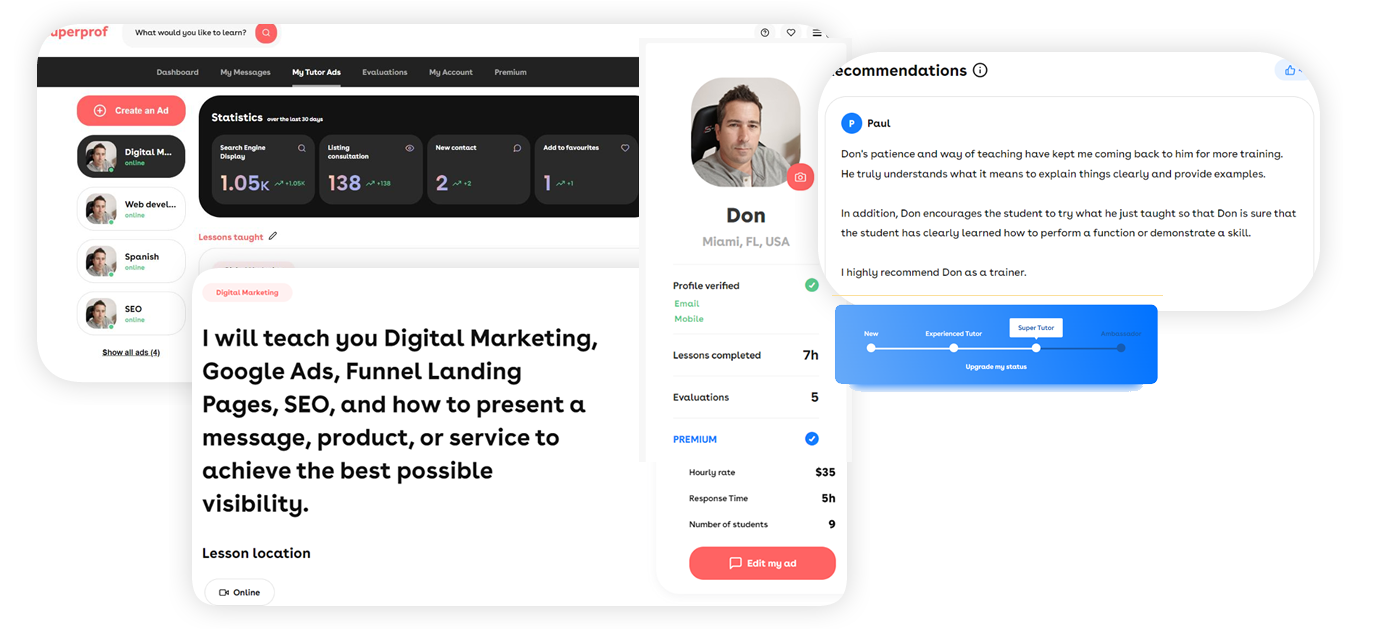
Do you ever feel the need to help others by teaching them how to simplify complex tasks and turn their goals into reality? This is my mission and vision for online teaching. I specialize in Google Ads, Digital Marketing, Web Development, WordPress, Elementor, SEO, and Spanish. Looking for an online tutor? Hire me!